How to perform a File Level Restore from Managed Backup Service
- Devon Edwards
- Jul 2, 2017
- 1 min read
We have been getting some request on how to perform the file level restore managed backup service so we thought we would make a short tutorial on how to do so .
1. Go to mbs.kilobytez.ca. Log in with the supplied credentials that our support team gave you when you signed up.

2. Go to Remote Management

3. Click the wrench icon of the computer you want to restore the file from and choose "Show Plans".

4. Click "Restore Plan" and Choose "Restore Files Plan".

5. From there you can you choose the latest version to restore, a point in time or manually choose the file. If you have multiple computers under the same license you will see all the computers listed under "Restore Source". The restore source feature works for both cloud and local file restores. You can pick and choose which files or folders you want to restore. You also have the ability to chose to "Restore to original location or to a new directory. Click "Save" when you are finished.



6. Run the plan and it should restore the files to the location you specified.
Be sure to email Support@kilobytez.ca if you are having any troubles with anything.





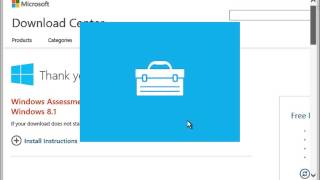


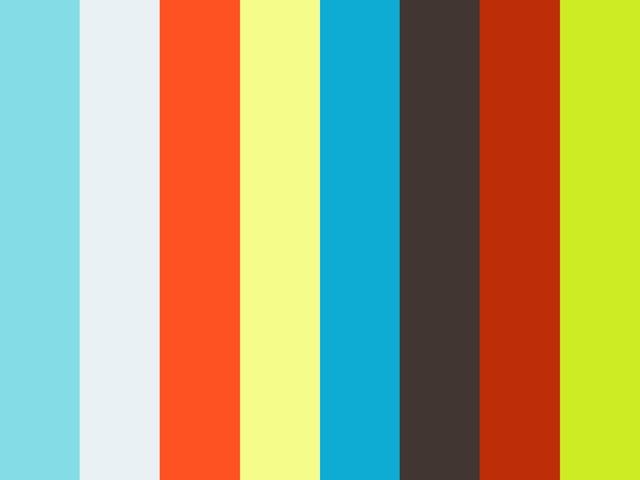
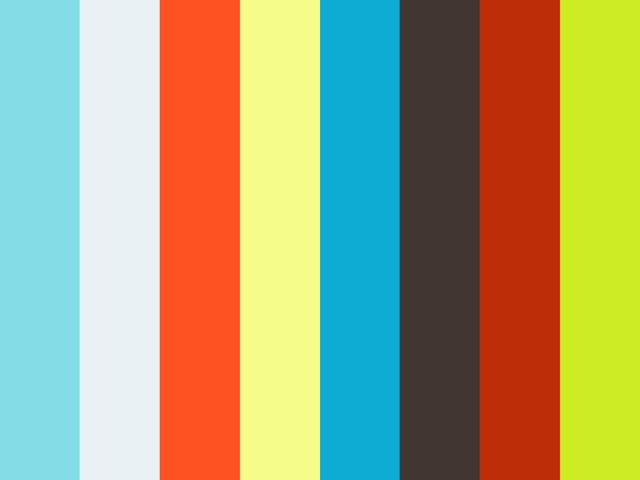
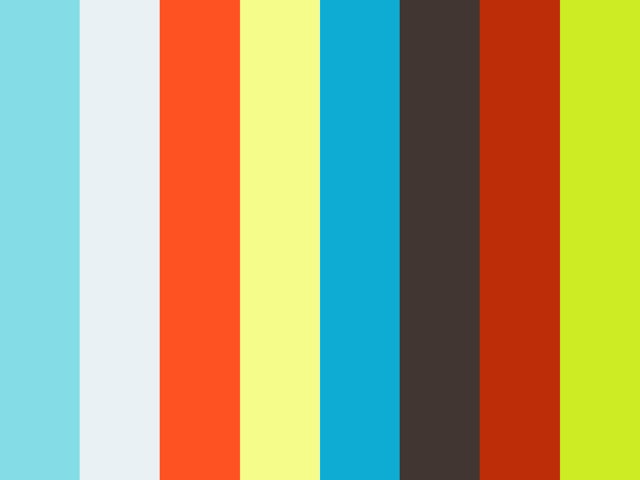
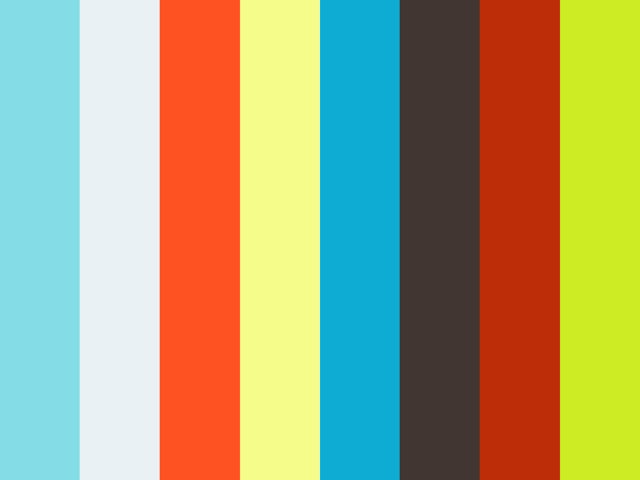





Comments